-
-
Simulator
-
My Simulator
-
-
-
Personal Finance
-
Reviews & Ratings
-
-
-
Financial Advice
-
For Financial Advisors
-
-
-
Popular Courses
-
Courses by Topic
-
Beginner's Guide To MetaTrader 4: Installation
- Beginner's Guide To MetaTrader 4: Introduction
- Beginner's Guide To MetaTrader 4: Installation
- Beginner's Guide To MetaTrader 4: Basic Navigation
- Beginner's Guide To MetaTrader 4: Setting up a Trade
- Beginner's Guide To MetaTrader 4: Advanced Features
- Beginner's Guide To MetaTrader 4: Tips and Tricks
- Beginner's Guide To MetaTrader 4: Conclusion
By Jean Folger
The MetaTrader 4 program can be downloaded directly from MetaQuotes Software's dedicated MT4 web site or through any of the large number of top forex brokers that offer the program. Installation only takes a few minutes with a high-speed Internet connection. After clicking on "Download", a MetaTrader 4 Setup window will appear, as shown in Figure 1. Read the license agreement, and then click "Next" to begin the installation.
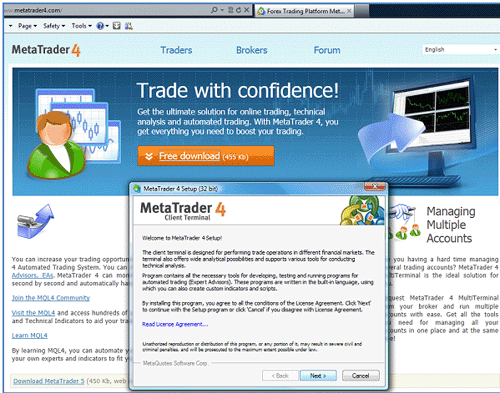 |
| Figure 1: The MetaTrader 4 setup window appears after clicking "Download." |
A new window, shown in Figure 2, will appear, giving the trader the option to accept the default installation folder or specify a different one. There are also options to create a desktop shortcut and to launch the program after successful installation. By default, these options are selected; simply click the box to uncheck the selection. Click "Next" to continue.
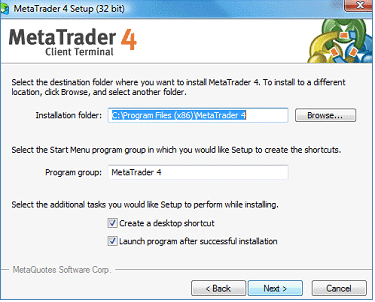 |
| Figure 2: Selecting an installation folder. |
A new window will appear (Figure 3) that shows the installation progress. Once all the tasks have been completed, click "Next" to continue.
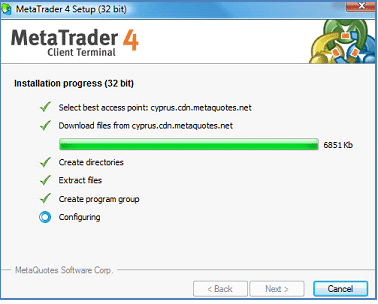 |
| Figure 3: Installation progress. |
Following successful installation, MT4 will launch with its default parameters, as illustrated in Figure 4. A pop-up window will appear, prompting the trader to open an account. Fill in the fields for name, country, state, city, zip code, address, phone and email. Select the account type, currency, desired leverage and hypothetical deposit from the drop-down menus. This account will automatically be a demo account – where traders can practice using the program without risking real money – unless the trader has opened and funded a trading account with a forex broker. "I agree to subscribe to your newsletters" must be selected in order for the "Next" button to appear. Click on "Next" to complete the process. Once the account has been successfully created, the data will automatically begin to update, and the price charts will come to life.
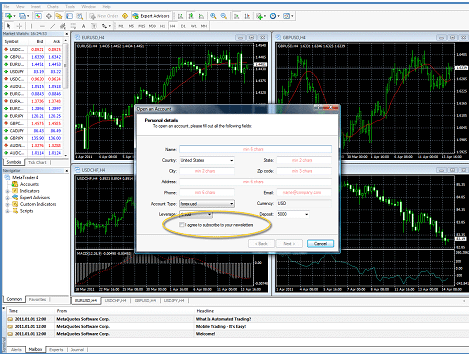 |
| Figure 4: After successful installation, the MT4 program will launch and prompt the user to open an account. The "I agree to subscribe to your newsletter" box (here, in the yellow ellipse) must be checked to complete the installation. |
Beginner's Guide To MetaTrader 4: Basic Navigation